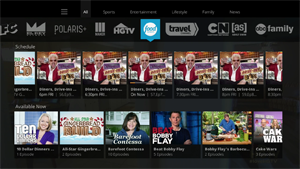 Sling TV, one of the most-watched Roku channels, recently introduced a new user interface. Roku users now have a faster and easier way through the live channels and to access thousands of hours of on-demand content.
Sling TV, one of the most-watched Roku channels, recently introduced a new user interface. Roku users now have a faster and easier way through the live channels and to access thousands of hours of on-demand content.
The biggest changes are reorganization of the "mini guide" and the addition of a new "filter ribbon." When a channel is playing full-screen, just press the down button on your remote to access these features.
The previous mini guide showed only a linear display of previous, current, and scheduled shows in chronological order. The new mini guide still displays these listings along the top "Schedule" row, but adds a second row called "Available Now". Instead of individual shows in chronological order, these previously-aired shows are now arranged by show title. You can access individual episodes from the main show listing, rather than having to scroll backwards to find each episode mixed among other shows. (Sling TV provides up to three days of previously-aired programming as video-on-demand, although this varies by channel and show.) If you want to see only the schedule row, press the up arrow on your remote instead of down.
As before, the mini guide lets you filter programming by channel, but a new filter ribbon (as Sling TV calls it) lets you filter the channels themselves according to the following categories (these are the channels available in the basic Best of Live TV Package; subscribing to add-on packs will add additional channels):
- Sports - ESPN, ESPN2
- Entertainment - AMC, TNT, A&E, HISTORY, H2, TBS, IFC, El Rey Network, Polaris+, Maker Studio, ABC Family
- Lifestyle - HGTV, Food Network, Travel Channel, Lifetime, Galavision
- Family - Cartoon Network Adult Swim, Disney Channel
- News - CNN, Bloomberg
Click "OK" on any of these categories, and the mini guide will open with that category until you change it. Just select "All" and press "OK" to remove the filter and show all channels in the mini guide.
Sling TV has also made some changes to the functionality of the Roku remote:
"OK" button
Click the "OK" button during live TV to access the menu with the following options:
- Guide - This displays the revised mini guide and new filter ribbon discussed above
- Movies - A lot of people probably don't realize Sling TV includes a movie rental service. You'll find a large selection of movies in the usual genres, which are also filtered down into subcategories if you scroll to the right under a main genre. Select a title to find the rental price (generally around $3 for SD and $4 for HD), to watch a trailer, or to save it to your watchlist. You'll also find cast and director info and suggestions for similar films.
- Watchlist - Browse titles under the Movie options just discussed above, save titles to your watchlist, and come back to them later by selecting this option.
- Search - This option searches TV shows, movie rentals, and actors and directors.
- Settings - Set parental controls (establish a PIN to control access), limit bandwidth usage by selecting video quality (and see your current bandwidth usage if you have not set a limit), find customer support info, change the name of your Roku, select whether or not to zoom SD content to fill a wide screen, and select which closed caption service to use.
The OK button also gives you direct access to the search function, information about the current show (including the ability to start over from the beginning of the show), and the ability to turn closed-captioning on and off.
"Up" and "Down" buttons
As stated above, the "Up" and "Down" buttons display the mini guide; they no longer change the channel while watching live TV.
Fast-forward and Rewind
In addition to scrolling left and right in the mini guide, the "left" and "right" arrow buttons will fast-forward and rewind within a show if the channel allows it. You can also use the fast-forward and rewind buttons, but they work a bit differently. Move through a show using whichever set of buttons you prefer.
More user interface updates have been promised, so look for even more functionality to the Sling TV Roku channel.
Visit our Sling TV channel page For more information on the Sling TV channel, including a link to get a 7-day free trial.










