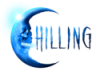If you just unboxed a brand new Roku, this article will help you get started with setting up and using your digital video player. If you're new to smart TVs and "over the top" (OTT) boxes, you need to be aware of a couple of key differences between a Roku and the cable or satellite service that you're used to.
If you just unboxed a brand new Roku, this article will help you get started with setting up and using your digital video player. If you're new to smart TVs and "over the top" (OTT) boxes, you need to be aware of a couple of key differences between a Roku and the cable or satellite service that you're used to.
First, individual channels have to be added to your Roku, much like you add apps to your smartphone. Once added, you launch the channel (which is sometimes called an "app") and then browse for content within that channel.
Second, unlike traditional TV service, you don't browse through all the channels while stopping to watch whatever happens to catch your interest. Although there are a number of "livestream" channels, most of the Roku content is available as video on demand, or VOD. You choose what and when to watch.
If you have your Roku device installed and registered, you may want to jump ahead to Adding Channels, below. If you're completely new to OTT boxes, though, read ahead for more information on how the Roku works.
How It Works
(Note that RokuGuide.com is not affiliated with Roku, Inc. or any of the channel providers and is unable to provide technical support for your device or help with your Roku account or channel subscriptions. For help, please contact Roku Technical Support or the channel provider.)
Similar to using a web browser on your computer or tablet, Roku streams data from the Internet using a wireless (WiFi) connection or, if supported by your Roku model, an Ethernet cable. The Roku, however, is compatible with only certain types of video, audio, and image formats. You cannot use the Roku to access websites as you would with your Web browser on a computer or mobile device.
If you have not yet installed and registered your Roku player, instructions for doing so can be found here: http://support.roku.com/entries/244199-How-do-I-set-up-my-Roku-player-.
All Roku content is delivered through Roku channels, or apps. To watch or listen to Roku content, read on to learn how to add Roku channels to your Roku player.
Adding Channels
There are currently more than 1,000 channels available in the following categories:
- Movies & TV
- News & Weather
- Sports
- Music
- Games
- Fitness & Outdoors
- Religion & Spirituality
- Special Interest
- Kids & Family
- Internet TV
- International
- Screensavers & Apps
- Travel
Channels may include audio-only programs, videos, or both. The audio and video may be livestreaming (like traditional TV, you watch whatever is being broadcast) or on demand (you select which show you want to watch, when you want to watch it). There is also a special channel category called Screensavers & Apps; instead of offering a library of media content, these channels usually perform some type of function, like installing a screensaver on your Roku or displaying stock prices or news headlines.
All channels are listed on this website at www.RokuGuide.com/channels, or click a link above for channels in a specific category. When you select a channel on this website, you'll find our own summary of that channel as well as information on pricing (for fee-based channels), the channel developer's description, and a link to add the channel to your Roku. When using an "Add Channel" link from this website, you will be taken to the official Roku website where you will be required to log into your Roku account before a channel can be added.
All channels are also listed in the Roku Channel Store, which can be access directly from your Roku device. From there you will also have the option to add a channel and then go directly to that channel.
Channel Fees
A common question is whether a channel is free or not; users often worry that they will accidentally purchase or subscribe to a fee-based channel. There are two types of fee-based channels: those that are paid through the Roku Channel Store, and those that are paid through a website outside of Roku, Inc.'s control. If Roku is collecting the payment, the cost will be indicated next to a designation of "Buy" or "Subscribe". "Buy" fees are a one-time payment. "Subscribe" channels will be automatically billed to your credit card or PayPal account on the schedule shown (e.g., monthly, yearly).
If a channel requires payment through a website, you will usually be given the web address when you load the channel, along with a code for linking the Roku to your account. After registering at the website and paying the required fee, you will enter the code shown on the Roku in a location on the website. Within a moment or two, the Roku channel should refresh and allow you access.
It's worth noting here that, with only a few exceptions, channels are developed and maintained by independent channel owners. Although Roku, Inc. approves the channels for listing in the Roku Channel Store, the channel owners are responsible for their content and performance.
Now that you know how to install channels on your Roku player, please take a moment to subscribe to our free newsletter using the box in the right-hand column on this page. You will receive a weekly e-mail notifying you of all the new channels added to the Channel Store during the previous week, along with a listing of new articles and content recommendations. You can unsubscribe at any time and we will never share your e-mail address with anyone else.