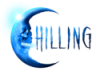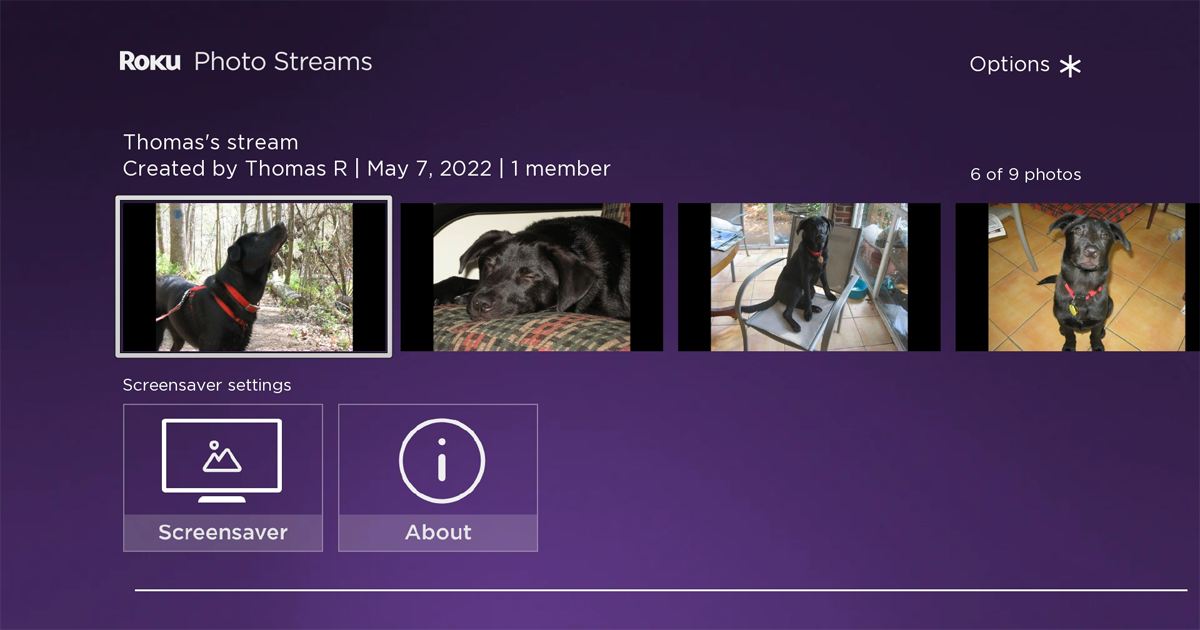 In March, Roku announced a number of enhancements to be included in the OS 11 operating system update. As that update rolled out to Roku devices, one feature was absent: Roku Photo Streams, a screensaver that would allow users to upload their own photos for use as a screensaver. Streams would be sharable with other Roku users, who could add their own photos. After a delay of a few weeks, Roku Photo Streams is finally available. But it comes as a standalone Roku screensaver app, like any other Roku screensaver, rather than as a built-in OS feature.
In March, Roku announced a number of enhancements to be included in the OS 11 operating system update. As that update rolled out to Roku devices, one feature was absent: Roku Photo Streams, a screensaver that would allow users to upload their own photos for use as a screensaver. Streams would be sharable with other Roku users, who could add their own photos. After a delay of a few weeks, Roku Photo Streams is finally available. But it comes as a standalone Roku screensaver app, like any other Roku screensaver, rather than as a built-in OS feature.
To install Roku Photo Streams, find the app with the search function on your Roku home screen, or install it through this link to the app in Roku channel store. Until you create your first "stream", as the screensaver photo collections are called, the Roku Photo Streams app will only show a video describing the app's functionality and present a QR code that take you to photostreams.roku.com when you scan it on your smart phone. Scanning the QR code is unnecessary, though - you can go directly to the preceding link in any web browser.
You can create and share streams, upload photos, add streams to your Photo Streams screensaver, and delete entire streams from either the Roku Photo Streams web page or from the Roku mobile app.
- Using Photo Streams in a Web Browser - On your first visit to photostreams.roku.com, you will be prompted to verify your email address after logging into your Roku account. Once verified, just click on the "create a stream" link and then upload the photos you want included in the screensaver. When returning to the Photo Streams web page, just click on the stream you want to work with and you'll find the upload, share, and delete links in the upper right corner. Unclick the checkbox above the images to exclude that stream from the screensaver.
- Using Photo Streams with the Roku Mobile App - Sign into the Roku mobile app, tap on the User icon in the top right corner, and select Photo Streams from the list of options. Be sure you're using the latest version of the app - Photo Streams was not available in the app until early March 2022. Any photo streams that you've created will be shown here, and you can also create new streams. To upload up to 10 new photos to a stream from within the app, tap on the stream and then select the "more options" (three dots) icon. Other options under this menu allow you to share the stream, remove it from your Photo Streams screensaver, or delete it entirely.
You can create up to 10 photo streams per Roku account and upload as many as 100 JPEG, PNG, HEIP, and WEBP images to each stream. Roku states that a stream may not allow 100 photos if the storage limit for your Roku account has been exceeded, but they don't say what a user's storage limit is. You can also join an unlimited number of streams owned by other users.
The default screensaver on all Roku devices linked to your Roku account will be automatically changed to Roku Photo Streams when you create your first stream. (The Roku mobile app tells you that Photo Streams is set as your new screensaver every time you open a stream in the mobile app, but this is incorrect.) If you want to change the screensaver, you can do so by going to Settings >> Theme >> Screensaver on each device you wish to change, and then selecting your preferred screensaver. There are no changeable options in Roku Photo Streams, like changing image display times or transition effects, but you can change the idle time until your screensaver is activated (which applies to all screensavers) under the main Screensaver menu.
You can share a stream with up to 25 other people. When you select the "share" option, enter email addresses and the Roku system will send invitations to those recipients, or you can copy a link to send through text or your own email application. Invitees will, obviously, need to log into their own Roku account when accepting an invitation, and can then upload their own photos to your stream. If you create multiple streams, you can share each stream with a different group of people - create a stream with photos of your kids to share with Grandma and Grandpa, and create a separate stream of nature photos to share with members of your photography group. And you don't need to wait for the screensaver to activate in order to view your photos. Just launch Roku Photo Streams from your Roku home screen, just like any other Roku channel or app, select a stream, and let it run.
Unfortunately, the Roku Photo Streams screensaver only displays your photos, and there are no options like current time and local weather as you'll find on other Roku screensavers. As noted above, you're also locked into the app's default display duration, transition effect, and zoom level (the entire photo shows without cropping, using blank borders if the TV aspect ratio is different than that of the photo). We can hope that those options are added in future updates to the app, but even without any frills, Roku Photo Streams offers a convenient way to display your personal photos on your Roku player or Roku TV.