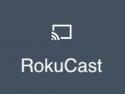
Channel Description: RokuCast is a Chrome extension that will allow you to cast HTML5 content from your Chrome web browser to a Roku device on the same home network. This experimental version on GitHub uses Roku's native remote video player, so you don't have to install a companion channel on the Roku. If you do choose to install the companion channel, you can view a history of recently cast videos.
RokuCast requires that you sideload it on your Chrome browser. Download the zip file found under the Installation instructions on the RokuCast GitHub page, then unzip it to your computer's desktop. In Chrome, go to Settings >> Extensions, then enable "developer mode" by clicking on the upper-right checkbox. Click "Load Unpacked Extension" and browse to the folder called RokuCast in the unzipped archive.
After installing the RokuCast extension, you should see the extension in the corner of your browser. Select the extension, click on the settings cog, and enter the IP address for your Roku device. You can find your Roku's IP address by selecting Settings from your Roku's home screen, and then selecting Network.
To use RokuCast, use Chrome to visit a site with HTML5 content this site (you can test it at camendesign.com/code/video_for_everybody/test.html), and click on the cast button in the omnibar. A list of all castable content should be shown, along with options to download or cast. Clicking the cast button should result in the video automatically playing on your Roku.
More information on installing and using RokuCast can be found on the RokuCast GitHub page listed below.
CHANNEL ACCESS CODE: RCRNETWORK
FEES: None
RELATED LINKS:
RokuCast on GitHub
-- Information is current as of May 10, 2017










