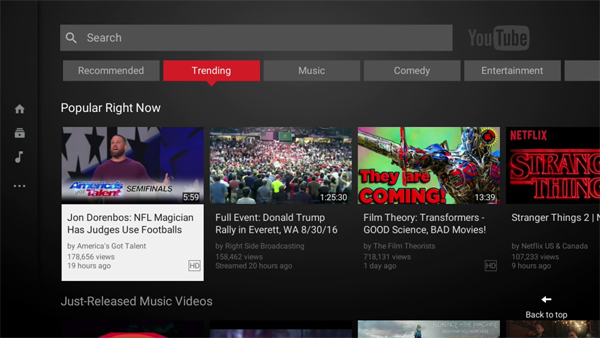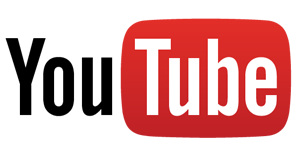 YouTube recently updated its Roku channel, providing easier access to the most popular video categories. Categories used to be hidden in the left-hand menu, but they are now displayed at the top of the YouTube home screen, immediately below the search bar. Top-level categories include Recommended, Trending, Music, Comedy, Entertainment, News, Sports, Technology, Live, Gaming, Family, Food, and Beauty.
YouTube recently updated its Roku channel, providing easier access to the most popular video categories. Categories used to be hidden in the left-hand menu, but they are now displayed at the top of the YouTube home screen, immediately below the search bar. Top-level categories include Recommended, Trending, Music, Comedy, Entertainment, News, Sports, Technology, Live, Gaming, Family, Food, and Beauty.
Each category page also includes several subcategories. The "Recommended" page provides recommendations in subcategories that are dependent on your own likes and viewing history. These subcategories include topics (such as Country Music), YouTube Mixes (again, based on your history), and specific YouTube channels. Not surprisingly, "Trending" is less personalized and offers up videos based on what's popular with the YouTube community at large. In addition to Popular Right Now, you'll find Just-Released Music Videos, Today's Funniest Clips, and current hot topics, movie trailers, and clips from popular TV shows. The remaining topic-specific categories include personalized recommendations and YouTube Mixes, with subcategories appropriate to the main category.
If you don't care for YouTube's recommendations, you'll still find your personal Subscriptions, Library, and History in the left-hand menu. That's also where you can access the Settings menu that will let you sign out, link your TV and smartphone (this feature lets you select videos from your mobile device and immediately watch them through the Roku channel, without directly interacting with the Roku channel) and turn on or off sounds, autoplay, and video info display.
Your Roku YouTube channel should automatically update, but if you're still seeing the old channel you force an update by deleting and re-installing the channel. To delete the channel, highlight it on your Roku's home screen, press the * button on your remote, and select the option to "remove channel." Then go to the Roku Channel Store and add YouTube back. Note, however, that you will have to sign back into the YouTube channel on Roku to access your account.